IrisMail Inbound processing moves your support ticket email processing out to the cloud. There are two ways to do this.
- Create an email forward on you own mail server, to a unique inbound processing email address assigned to just you. (this is a good option if using your main domain like example.com for support tickets as well as normal email accounts)
- Use MX records that point to the cloud based mail server for your chosen support domain (Could be a sub-domain like support.example.com, or helpdesk.example.com)
Initial Steps
- Enable inbound processing in the addon module settings. Go to "System Settings", "Addon Modules". Then select IrisMail.cloud and click on "Configure".
- Check the box "Process Inbound" to enable.
- Select a maximum spam score to allow into your ticket system. (Our inbound mail servers utilize spamasssassin to scan and assign a score to every email). Emails with a score higher than this value will not be sent to the ticket system, but will be logged for your review.
- Save Changes.
- Go to your existing support departments in WHCMS, and make sure to disable any pop accounts or email pipe setups. (remove any Mail Importing Configurations, as this is no longer needed).
Option 1 - Email Forward
- Go to WHMCS, and select Addons - IrisMail.cloud. In the Home tab will be your "Inbound Address". Copy this address for setup on your email server.
- Login to your mail server (Cpanel, directadmin, etc..). Select the domain you will use for support tickets.
- Create an Email "Forward" that forwards to another email destination. Paste your assigned Inbound Address here. (See example)
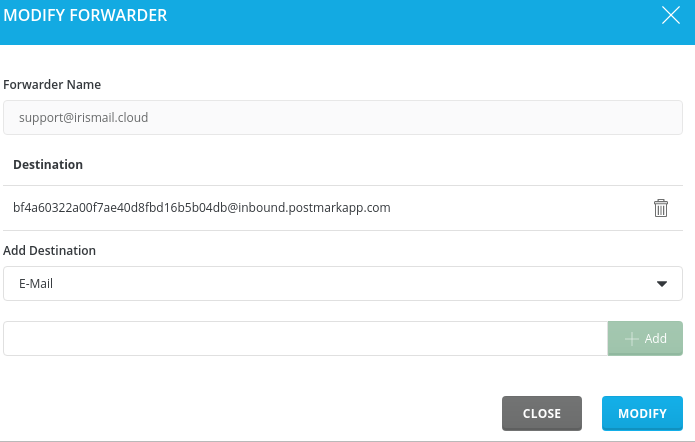
- When completed, go to WHMCS "System Settings", Support Departments.
- Make sure you have matching support departments with the same email address as the "Forwarder" email address.

- All finished!
Option 2 - MX Records
- Open a support ticket with IrisMail.cloud and request a domain to be used with inbound email processing for your license key. We suggest a subdomain, like support.example.com
- We will set this up, and return to you the DNS records you will need to create and/or update.
- Create matching support departments in WHMCS using the same domain or subdomain you requested in the ticket.
- Once configured, all emails sent to that domain will be forwarded to your WHMCS system using IrisMail webhooks.
